Schools

This guide explains how to edit your school's web site.
- Login to your web by visiting www.your-schools-web-site.co.uk/login - replacing 'your-schools-web-site.co.uk' with the address of your school's web site
- Enter your username and password that we have provided you. If you haven't received this yet, e-mail support@favershamdesigns.co.uk
- Now, navigate to the page on your web site that you would like to edit. For example, if you would like to edit your contact page, click on the 'Contact Us' link
- Once you have clicked on the link and the page has loaded, you will see a small cog button on the page. Your button may be a different colour but in this example, it is green
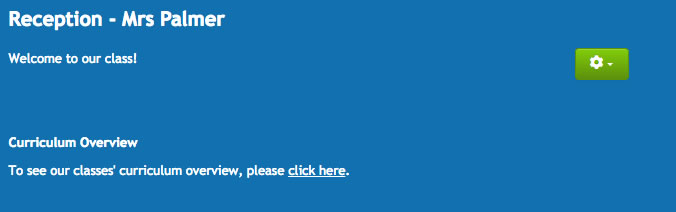
- Click on the cog button and then click on 'Edit' from the menu that appears
- The editor will now appear and you can now edit the text of your web page
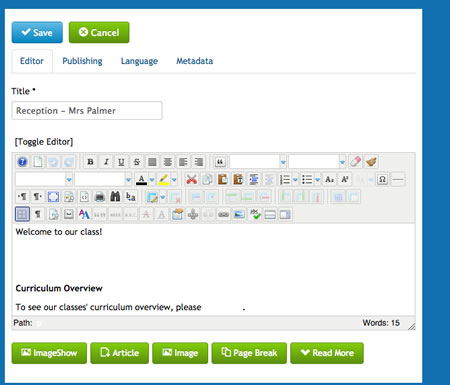
- Once you have finished editing the page, click on the 'Save' button at the top of the page
- The editor will now close and the updated page will be displayed. Any changes that you have made will be live immediately on your web site for everyone to see
- Now you can go back to your login page ( www.your-schools-web-site.co.uk/login ) and click on the 'Log out' button.
To add a new news item or blog post to your web site, just follow these steps:
- Login to your web by visiting www.your-schools-web-site.co.uk/login - replacing 'your-schools-web-site.co.uk' with the address of your school's web site
- Enter your username and password that we have provided you. If you haven't received this yet, e-mail support@favershamdesigns.co.uk
- Once you have logged in, a new menu will be displayed. On the menu, click on the 'Create a blog post' link
- On this page, there are two main items to consider. The first is the title. At the top of the page enter the title of your blog post in the 'Title' text box
- Next, enter the text of your blog post in the large text box
- Once you have entered the details, click on the 'Save' button at the top of the page
- Now open a new tab in your internet browser and go to your blog or news page. Your new article should have been published and available for everyone to see.
If you have any problems, please let us know.

